
Start the school year off right! Save time and get more done with Parallels Desktop Pro for your Mac
Few things stir such loyalty in us these days as our tech choices. If you’re a Windows person, you’re a Windows user. If you’re a Mac user, you’re a proud Mac user.
This becomes problematic when you’re going through your class schedule and associated software requirements—and you realize your MacBook won’t be able to run that one specific program you need for your mandatory class.
Because it’s Windows only.
Luckily, there’s an easy way for you to access Windows apps on your Mac—one that doesn’t involve knowing how to go into your BIOS and install a separate operating system.
With Parallels Desktop Pro, you can run any app you’ll need for school on your Mac. Moving back and forth between operating systems like Windows is easy.
And as a bonus, there’s a 50% student discount, too. All you’ll need is a few minutes to register and your student credentials.
Try Parallels Desktop Pro for your Mac for free, and see how it can help you stay on top of your classwork!
What is Parallels Desktop Pro?
Parallels Desktop Pro is like an app switcher for your Mac. The only difference is that instead of switching apps, it switches operating systems.
This means you can run Windows within your existing Mac system without having to reboot and choose a different OS from the BIOS screen.
Parallels Desktop Pro runs a virtual machine equipped with Windows within a window on your Mac. This virtual machine uses a combination of your Mac’s resources and the extra CPU and RAM resources available through Parallels Desktop Pro to run your Windows-based software.
This way, you get all the flexibility and all the access without having to worry about whether your Mac has the resources for it.
In fact, Parallels Desktop Pro is both recognized and recommended by leading universities for the extra capabilities it gives students for their classwork.
Run Windows on your Mac when your coursework requires it
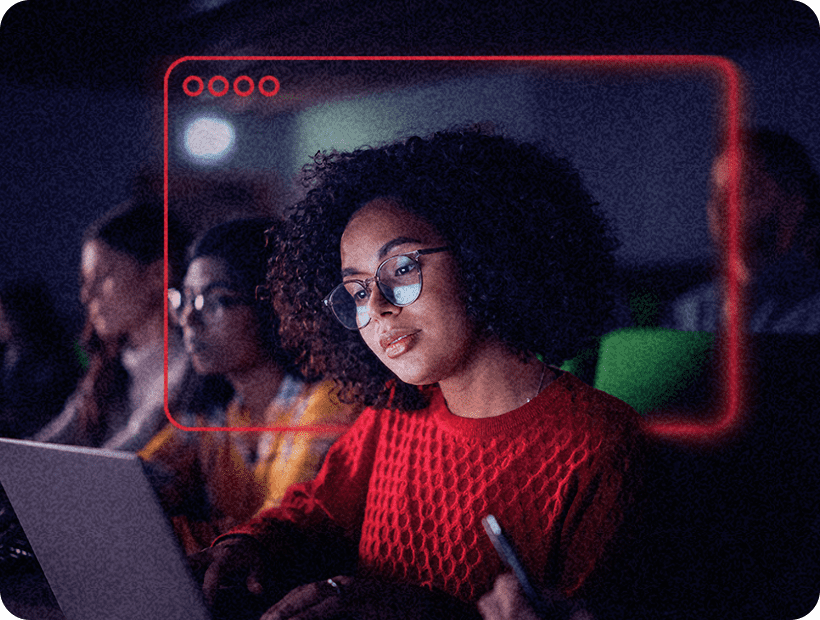
Your classes may come with software requirements that aren’t obvious at first.
You can use any word processor—but you’ll have to submit in .docx format.
You don’t create a presentation or a slide deck, you make a PowerPoint.
And even though these programs are available for Mac, you’ll often run into compatibility issues.
What’s more, some of them may have heavy CPU and RAM usage. Parallels Desktop Pro helps optimize your Mac for better performance, even under this type of demand.
Whether you need to use basic productivity software like Microsoft Office or you’re running something more intense like Azure, Creative Cloud, AutoCAD, or even an e-learning app for a remote class, Parallels Desktop Pro helps you make it happen.
Want to see the possibilities? Explore more apps available to run on your Mac through Parallels Desktop Pro on our apps page.
Learn web development on your Mac
Have a coding class that requires using Visual Studio Code? Parallels Desktop Pro can help.
It unlocks access to essentials for cross-platform coding, including Microsoft-only applications you may need for class.
On top of that, Parallels Desktop Pro comes with useful tools to help you learn. Along with a GitHub integration and the innate ability to help you test on different OSs, it includes an AI package designed to help you learn to work with AI systems in your projects.
Use your Mac for engineering, design, and architecture classes
Need to work with ArcGISPro data for an urban planning project? Creating and editing 3D building models in AutoCAD? Modeling machine components in SOLIDWORKS?
Parallels Desktop Pro helps you stay on top of all your AEC and design courses with access to Windows and Windows-only software.
Reward yourself with a gaming break on your Mac
Finished all your coursework and want to take a little decompression break?
Parallels Desktop Pro also helps you access Windows-first video games like League of Legends, Age of Empires, Rocket League, Assassin’s Creed, and more.
After all, we all know that even if they do support Mac, it often just isn’t the same. Keybinds don’t line up, servers don’t connect properly, clients don’t launch…the list goes on.
Not done, and want to take a break anyway? We won’t tell if you don’t.
Make the most of your Mac’s functionality
Want to get more familiar with your Mac’s built-in functionality? Let’s go over the basics—here’s how to do (almost) everything on your Mac.
How to zip files on a Mac
Zipped files are smaller, which makes them useful for sending or transferring large files like presentations and designs.
If you need to send a zipped file in the middle of a group project, use our quick guide to learn how. You’ll learn how to create compressed folders, decompress them, and access the files within.
How to check storage and free up disk space on a Mac
Finding your Mac bogged down with file storage? A crammed hard drive can affect overall performance, too.
Use our quick guide to discover how you can see how full your Mac’s storage is and free up disk space. That way, you can keep working and studying without interruptions.
How to screen capture on a Mac
Screen recording and screen capturing are great methods for filling in design-heavy projects. You may also find that you need to know how to create them for some project submissions.
If you want to learn how to take screenshots and recordings on your Mac, head over to this guide. You’ll learn the steps of capturing, as well as different methods for getting the right shot.
How to zoom in and out on a Mac
Zooming in and out on a laptop screen is a useful feature for accessibility and app management. It’s not very clear how to do it on a Mac, though.
If you find yourself needing to zoom in or out on your Mac to make your screen more manageable, check out our quick guide on how to do it easily.
How to find and delete duplicate files on a Mac
Duplicate files, while useful as temporary backups so you don’t lose that big assignment, can bog down your Mac’s storage.
Use this quick guide to learn how to locate and remove duplicate files on your Mac.
How to lock the screen on a Mac
Screen locks are a great way to protect sensitive files on your Mac. They may also help guard against some forms of hazards like removeable media attacks in common areas or coffee shops on campus.
If you’re looking to learn how to lock your Mac’s screen, check out this guide for a full explanation.
How to force quit on a Mac
Sometimes, apps just stop working, which can interrupt a last-minute cram session. If they won’t shut down so you can restart them, you’ll need to force quit.
You can learn how to force quit apps that stop responding on your Mac in this guide.
How to use airplane mode on a Mac
If you find yourself stuck on campus without access to a power outlet, airplane mode can come in handy. It can help extend your Mac’s low battery life until you can charge it.
Of course, it has other uses, too—so if you need to learn how to use airplane mode, read through our guide.
How do I get started with Parallels Desktop Pro on my Mac?
So you’re ready to start up Parallels Desktop Pro on your Mac? No problem—the process is simple enough.
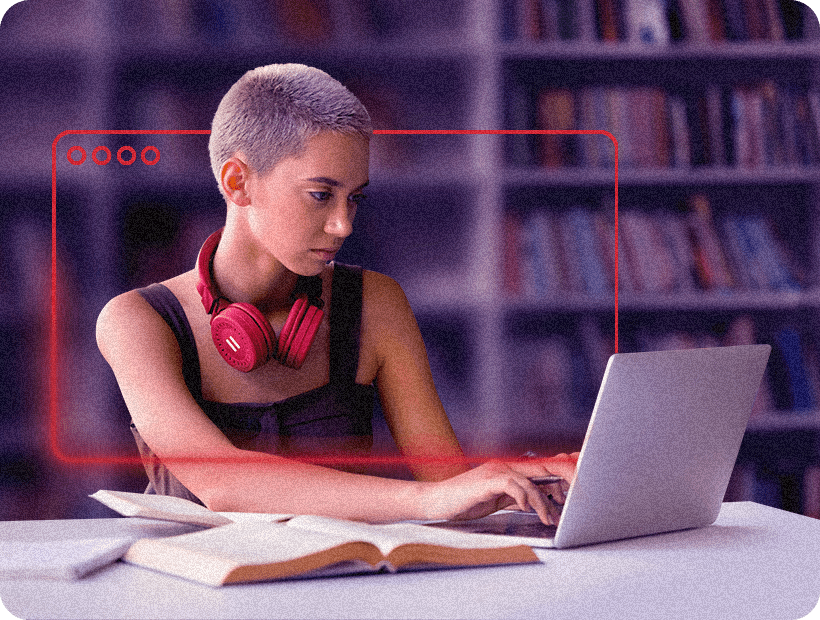
1. Know what you need to install
You can always expand this list later, but for now, note any programs you know you’ll need for your courses.
2. Set up your virtual machine
Once you’ve installed Parallels Desktop Pro on your Mac, you can use it to create a virtual machine to run your Windows instance.
Just boot up Parallels Desktop Pro and select the option to install Windows from Microsoft for your machine (you’ll need a license). There’s also a full guide to this process on our knowledge base to help you.
3. Set up your software
Once your machine is up and running, install your course software within your Windows environment. You can also customize your virtual machine’s settings to make sure you have enough RAM, CPU, and storage allocated.
4. Create a snapshot for rollback purposes
As with any computer process, you’ll want to create a snapshot of your virtual machine. This is your backup, so if something goes sideways, you can restore it to a stable state.
5. Take it for a test run
Once you’ve installed and set up everything, test your new apps to make sure they’re running as you want them to.
For a little extra fun, try Coherence mode in Parallels Desktop Pro. It runs Windows apps directly in Mac windows, so it all looks like one operating system.
Get ready to ace your classes with Parallels Desktop Pro
There’s nothing like being prepared. Take on the school year with confidence and show up in fully prepared fashion with Parallels Desktop Pro for your Mac.
Start your 14-day free trial today, and don’t forget to take advantage of the student discount available to you!








