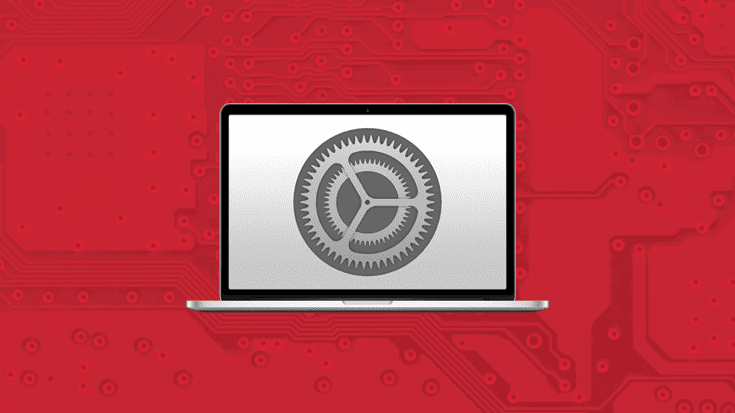Tahoe macOS 26 compatibility: Run Tahoe alongside Windows
Ready to run macOS Tahoe and experience the Liquid Glass look and feel on your Mac (and all your other Apple devices)?
The general public version will be released on September 15, 2025. If you have Parallels Desktop version 26, you’ll be able to enjoy both macOS Tahoe and Windows 11 on your Mac.
Apple’s newest macOS release, Tahoe (macOS 26), made waves at WWDC 2025 for good reason.
With an overhauled Control Center, smarter multitasking, and baked-in AI features that quietly speed up everyday workflows, it’s a refined evolution of what macOS already does well.
Now, if you’re someone who also needs Windows apps for work, school, or sheer stubborn nostalgia, the question becomes:
“Can I run macOS 26 with Windows on the same Mac?”
Short answer: Yep.
Longer answer: Yep, and you don’t need to go full hacker-in-your-basement mode to pull it off.
With the right virtualization software, you can create a virtual environment that runs macOS 26 and Windows side-by-side on a single Mac.
You get both worlds without juggling two machines.
Start a 14-day free trial of Parallels Desktop and run both OSs on your Mac today.
Key takeaways:
- With virtualization, you can use macOS 26 and Windows 11 at the same time on one Mac.
- A Hackintosh lets you run macOS on a PC, but it’s technically complex, often legally unsupported, and prone to break following macOS updates.
- Virtualization is the easier, more stable, and fully supported choice if you already have a Mac.
- The Hackintosh vs VM debate comes down to flexibility versus stability: Hackintosh is a project, virtualization is a solution.
Is macOS Tahoe compatible with Windows?
Let me rip the bandage off: You can’t install macOS 26 directly on a Windows 10 or 11 PC.
Apple doesn’t want that. Licensing says nope. The architecture says nope. Your computer will also say nope.
But let’s talk about what is possible if you want to run both operating systems.
Run macOS 26 on a PC with Hackintosh
You could build a Hackintosh, which is essentially a Windows PC forced to behave like a Mac.
This process involves installing macOS on non-Apple hardware using a bootloader and some wishful thinking.
And yes, it can work. And for a certain kind of user, it’s even fun.
But it’s the kind of fun that involves editing EFI files at midnight and bookmarking half of Reddit.
Updates can throw things off, and getting everything stable takes a bit of magic.
Enthusiasts love the challenge. Everyone else ends up asking Reddit why their GPU stopped working again.
If you enjoy solving weird bootloader errors at 2 a.m. with six open Chrome tabs and a dream, more power to you!
But for most people, there’s an easier way.
Run macOS 26 and Windows on a Mac with a virtual machine
If you already have a Mac (excellent choice), you can run macOS Tahoe 26 and Windows 11, through a virtual machine, on the same device.
No rebooting. No dual-boot. No sketchy workarounds.
You’re not forcing one OS to behave like the other here. You’re just letting your Mac run both worlds at once.
With Parallels Desktop, you can:
- Create a macOS 26 virtual machine to test Apple’s latest
- Spin up a Windows virtual machine for the apps you still rely on
- Switch between them effortlessly—without touching your core system
On top of that, Parallels Desktop is the only Microsoft-authorized solution for running Windows 11 on Apple Silicon.
How to run macOS Tahoe 26 in a VM with Parallels Desktop
Here’s how complicated it is (spoiler: not very):
- Make sure your host Mac is running macOS Sequoia 15.5 or later. Earlier versions may cause issues when installing Xcode 26 beta.
- Download the macOS 26 (Tahoe) beta image from Apple’s Developer Program site. You’ll need to sign in with an Apple ID that’s enrolled in the program.
- Install Xcode 26 beta on your Mac. This step is required to support the new OS version during installation.
- Open Parallels Desktop and go to Control Center. Click the “+” icon in the top right to start creating a new virtual machine.
- Select “Install Windows, Linux or macOS from an image” and point it to the macOS 26 image you downloaded.
- Let the installation complete. This may take a few minutes.
- Once it’s installed, you can launch your macOS 26 virtual machine directly from the Control Center or from the virtual machine folder.
- After launching, go to the Mac menu bar > virtual machine name > Install Parallels Tools to finish setting things up.
You now have macOS 26 (Tahoe) running in a virtual machine on your Mac!
And the best part? It lives right next to your Windows virtual machine, which means no restarting, no switching devices, and no performance penalties that make you question your life choices.
If you’re already convinced Parallels Desktop is indeed the best option for you, check out the full walkthrough on how to install macOS Tahoe on your virtual machine. check out the full walkthrough to get started.
How to build a Hackintosh (natively)
I get it. Some people love a good challenge.
If you’re on a Windows PC and still want to try macOS 26, the DIY route exists.
It’s called a Hackintosh, and it’s been around long enough to develop its own mythology (and Reddit threads longer than most college dissertations).
Here’s the basic idea of how to make a Hackintosh:
- Buy specific, macOS-friendly components.
- Create a macOS installer using OpenCore or Clover.
- Tweak your EFI and config files until it boots.
There’s a passionate community behind it. There are even tutorials, but be prepared to spend more time in BIOS menus than you’d ever imagined.
Virtualization vs Hackintosh
If you’re deciding between setting up a Hackintosh on a PC or running both macOS 26 and Windows 11 through virtual machines on a Mac, it really comes down to what kind of experience you’re after.
And what hardware you prefer to use or even already own.
Hackintosh
A Hackintosh lets you run macOS on custom-built PC hardware. It gives you control over your components, potential cost savings, and the thrill of building something from the ground up.
You can tweak, upgrade, and fine-tune to your heart’s content—and for some, that’s half the fun.
But it’s also a technically demanding project. You’ll need compatible parts, custom EFI configs, and a high tolerance for macOS updates that occasionally break everything.
Apple doesn’t support it (and legally, it’s outside their EULA), so when things go wrong, you’re on your own.
If you’re into tinkering and don’t mind wrestling with BIOS settings or patching kexts, it might be right up your alley.
Virtualization
Virtualization, on the other hand, is for Mac users who want macOS 26 and Windows 11 running side by side without modifying their system or risking their main setup.
You can run macOS 26 in a virtual machine for testing or development, and a Windows VM for any app that demands it.
It’s stable and designed for people who want productivity—not projects. You don’t need to configure obscure firmware settings or monitor Reddit for fixes.
You just install software like Parallels Desktop, spin up your VMs, and get to work.
It’s ideal for developers, testers, or anyone who wants both environments in one place.
If you’re comparing Hackintosh vs VM options, ask yourself if you’re looking for a challenge or a solution.
The Hackintosh vs virtual machine debate really comes down to flexibility versus simplicity.
The bottom line: if you love to build, tweak, and troubleshoot, a Hackintosh might be your kind of fun.
But if you want to run both macOS and Windows on one Mac with minimal effort, virtualization is the easier, cleaner path.
How to run macOS Tahoe alongside Windows on Mac with virtualization
Here’s the good news: If you’re already on a Mac, you don’t need to dual-boot, buy another machine, or whisper ancient incantations into Terminal.
Thanks to virtualization, you can run Windows 11 in a virtual machine, right from your Mac, and even create a macOS 26 VM if you want to test Apple’s latest without touching your main system.
This setup gives you:
- Your standard macOS environment as the host.
- A Windows virtual machine for apps or workflows that still rely on Windows.
- A macOS 26 virtual machine (optional) for testing, dev environments, or sandboxing new features.
Whether you’re switching between macOS and Windows for daily work, or testing macOS 26 in isolation, virtualization gives you flexibility.
And yes, there’s more than one way to set it up.
Let’s break down your options.
Run macOS Tahoe on Mac with Parallels Desktop
Parallels Desktop is the gold standard for running both macOS 26 and Windows on a Mac.
You get snapshot tools, device sharing, and full compatibility with both Intel and Apple Silicon.
You can create a macOS 26 VM in minutes, spin up a Windows VM, and get to work.
This is the fastest, most reliable way to run macOS Tahoe 26 with Windows—side by side on one Mac.
Run macOS 26 Tahoe on Mac with VMware Fusion
VMware Fusion works, but it’s more manual. You’ll spend more time configuring, and its backup/snapshot tools aren’t as smooth.
Still, it’s worth checking out if you’re a VMware loyalist.
Just don’t expect the plug-and-play experience you’d get with Parallels Desktop.
Run macOS Tahoe on Mac with VirtualBox
VirtualBox is a free, open-source virtualization tool that can be used to run macOS 26 in a virtual machine, but it comes with several limitations.
There is currently no official support for Apple Silicon, and performance, particularly for graphics-intensive tasks, is limited.
The user interface is functional but outdated, and setup requires more manual configuration compared to other tools.
It’s a viable option for basic testing or experimentation, but it’s not recommended for long-term or production-level workflows.
Get started running macOS Tahoe 26 in a VM alongside Windows now
The new macOS Tahoe is slick, fast, and clearly built for getting things done. But you shouldn’t have to ditch Windows just to try it out or buy another computer.
With Parallels Desktop, you can run macOS 26 and Windows 11 together, in real time, on one Mac. You get the best of both platforms.
Experience the best of both Windows and macOS—side by side. Get Parallels Desktop now.