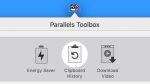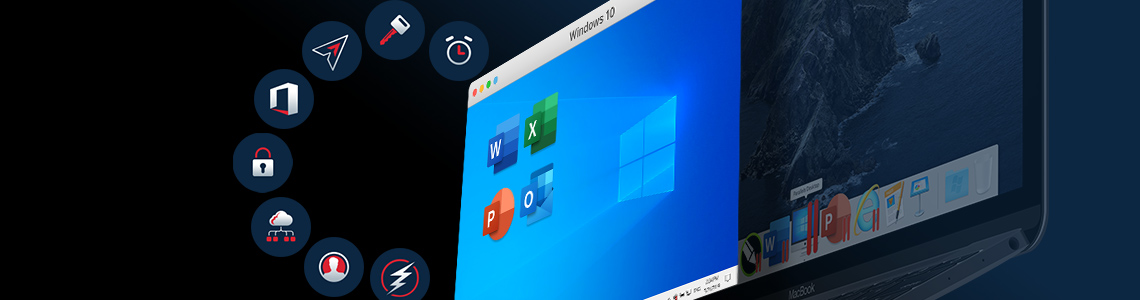
Getting Started with Parallels Desktop Business Edition: Business Apps on Mac
Make the Most of Your Business Apps on Mac – Getting started with Parallels Desktop Business Edition
Developers have steadily built a thriving ecosystem of software for Apple computers over the years—a welcome development for the growing number of Mac users.
But let’s face it—there are still a good number of commonly used business applications that run solely on Windows. In addition, enterprises may have customized software that is closely integrated with the Microsoft technology stack.
How to run Windows business apps on Mac
Parallels Desktop™ for Mac Business Edition makes it easy for Mac users to seamlessly run Windows and use business apps on Mac as if they were working on a PC.
First, you’ll have to sign up for Parallels My Account. Then you need to install and activate Parallels Desktop so you can also install Windows on Mac. The step-by-step instructions are found in the first and second parts of this three-part series.
Once you’ve got Parallels Desktop up and running, it’s simply a matter of installing Windows-based programs on your Mac.
Why Parallels is best for business apps on macOS
Having your Windows apps run on Mac is one thing, but there’s more that Parallels Desktop can do.
Packed with advanced capabilities, Parallels Desktop Business Edition lets IT admins easily manage their subscription while allowing team members to maximize their simultaneous use of Windows and macOS. Some of the powerful features in the latest edition are:
- Unified volume license key to activate multiple copies of Parallels Desktop
- Simplified and centralized management of all licenses through Parallels My Account
- Rapid mass deployment and easy setup of new users
- Advanced security controls that include user restrictions and creation of expiring virtual machines
- Optimized for the latest Windows 10 updates and macOS Catalina
- Virtual Trusted Platform Module support (vTPM) to accommodate some Windows security features
- Ability to connect/mount physical disks to a virtual machine and treat them as internal disks
- Premium 24/7 technical support via phone, email and social
With all these features and more, it’s easy to see how Parallels Desktop Business Edition can help you leverage business apps on Mac, saving IT administration resources and increasing operational efficiency for your organization.
Download your FREE trial of Parallels Desktop Business Edition today!
References:
- Parallels Desktop for Mac Business Edition – Quick Start Guide
- What’s New in Parallels Desktop for Mac Business Edition
- How to Manage Mac Devices in the Enterprise: Four Approaches and Challenges Explained
- How can I use a Parallels Desktop Business Edition license on a new Mac?