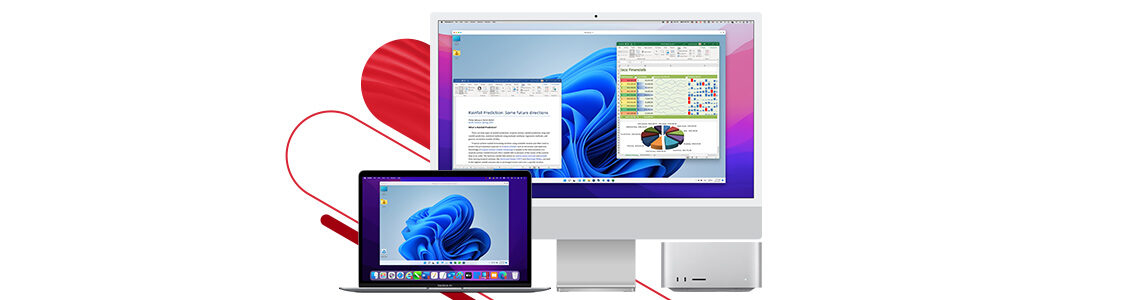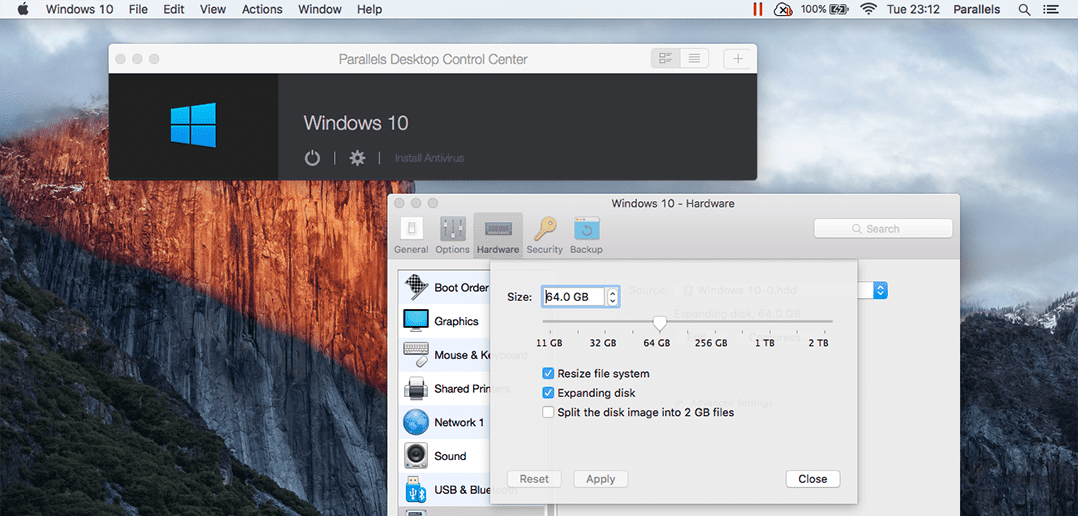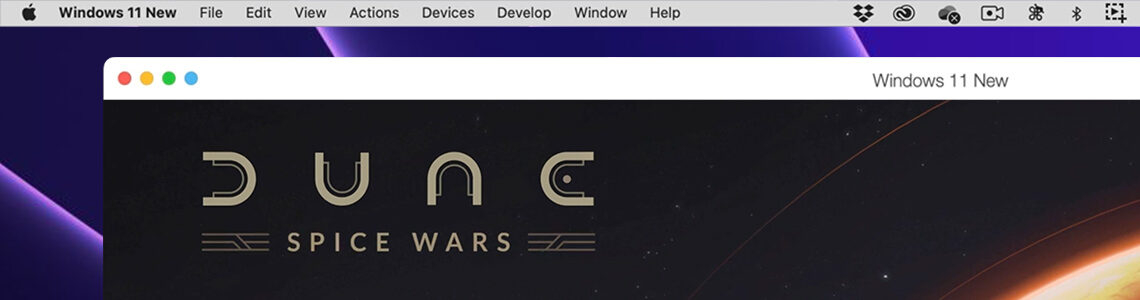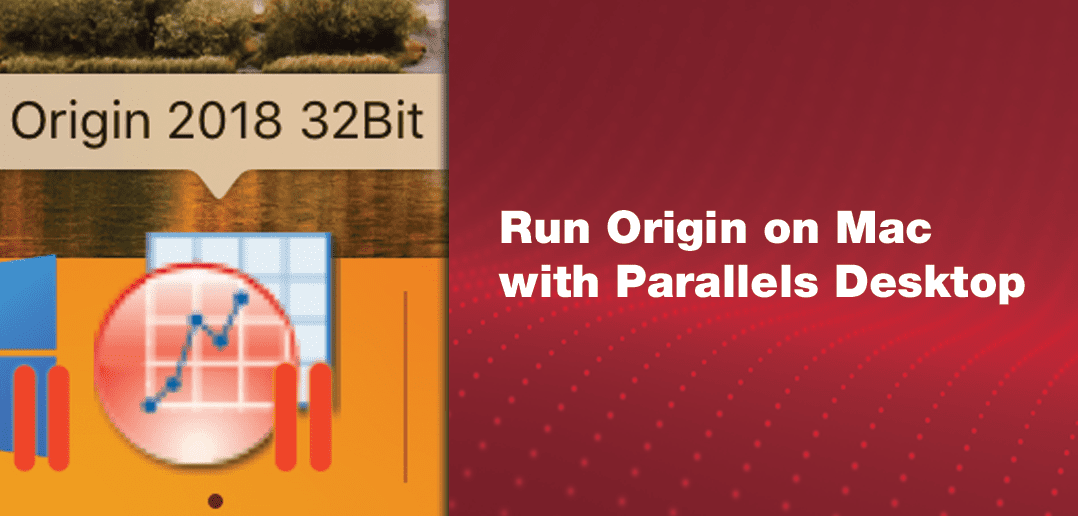How to Run Windows on a Mac Without Boot Camp
If you’ve ever found yourself needing to use a Windows-only app on your Mac, you’re definitely not alone.
Maybe you’re a gamer trying to access titles that aren’t available on macOS. Or maybe your job requires specific software that just doesn’t run on a Mac.
Whatever the reason, the good news is you can run Windows on a Mac, and it’s much easier than you might think.
Parallels Desktop lets you run Windows on your Mac without giving up macOS or restarting your system like you would with Boot Camp. And no need for a Windows emulator either!
Here’s a quick rundown of why you might want to run Windows on a Mac:
- You rely on Windows-only software for school or work
- You want to play Windows-exclusive games
- You’re a developer or tester working across platforms
- You want to access older Windows files or environments
- You prefer Mac hardware but need Windows functionality
Want to try it out? Start a 14-day free trial to run Windows on your Mac today.
Key takeaways:
- Parallels Desktop makes running Windows on a Mac easy: You can run Windows alongside macOS without rebooting or using Boot Camp—perfect for work, gaming, or development.
- Best option for Apple silicon (M1–M4) Macs: Boot Camp isn’t supported on Apple silicon, making Parallels Desktop the only officially authorized way to run Windows 11 on newer Macs.
- Easy installation, automatic or manual: Parallels offers both one-click automatic installation of Windows 11 and a manual ISO-based setup for more advanced users.
- Virtualization outperforms emulators: Unlike traditional emulators, Parallels uses virtualization to access your Mac’s hardware directly, delivering faster and smoother performance.
- Gaming and productivity are both supported: You can play popular PC games, run Windows-only apps, and even use peripherals like controllers, all while maintaining macOS functionality.
Why Mac Users Run Windows with Parallels
Yes, it is!
Thanks to tools like Parallels Desktop and (for older Intel-based Macs) Boot Camp, you can have the best of both worlds: the elegance of macOS with the flexibility of Windows.
Parallels Desktop uses virtualization to run Windows alongside macOS—like having two operating systems in a peaceful co-operative universe.
It’s fast and doesn’t require rebooting.
You can easily switch between Mac and Windows apps, copy and paste across systems, and even drag and drop files like they were always meant to be friends.
Boot Camp, on the other hand, installs Windows on Intel Mac natively. That means full performance, since Windows runs directly on your Mac’s hardware—ideal for heavier tasks or gaming.
The catch?
You have to reboot every time you want to switch between macOS and Windows, and it’s no longer supported on Apple silicon Macs. So, for newer machines, Boot Camp is basically a legacy move.
If you’ve already set up Boot Camp on your Intel Mac, Parallels Desktop can run that same Boot Camp partition without requiring a reboot.
This gives you the flexibility to use your existing Windows installation directly within macOS—combining the convenience of virtualization with the familiarity of your Boot Camp setup.
In short, Parallels Desktop is great for everyday use, multitasking, and compatibility with Apple silicon, while Boot Camp offers high performance on Intel Macs—but requires saying goodbye to macOS until your next reboot.
How to install Windows 11 on your Intel Mac—without Boot Camp
If you’re using an Intel-based Mac, you have two main options for running Windows 11: Boot Camp or virtualization software like Parallels Desktop.
If you want to run Windows on Mac without Boot Camp, Parallels Desktop lets you do exactly that—no rebooting required.
That’s the key difference: Boot Camp forces you to restart your Mac every time you switch between macOS and Windows, while Parallels Desktop lets you run both operating systems side by side, instantly.
It’s smoother, faster, and doesn’t interrupt your workflow.
Plus, if you’re on a Mac with Apple silicon (like an M1, M2, M3, or M4 chip), Boot Camp isn’t even an option—Parallels Desktop is your best (and only officially authorized) way to go if you want to run Windows 11.
Setup Steps for Running Windows 11 on macOS automatically
This is by far the easiest method, and available if you’re using Parallels Desktop 18 or later.
- Launch Parallels Desktop.
- In the menu bar at the top of your screen, click the Parallels Desktop icon and select “Control Center.”
- Click the “+” button to create a new virtual machine.
- Choose “Get Windows 11 from Microsoft”, then click “Continue.”
- Click “Install Windows” to begin the automatic download and installation.
- Once installed, you’ll see a prompt with the Microsoft End User License Agreement (EULA)—click “I accept” to finish.
That’s it! Parallels Desktop takes care of the entire process, including adding a virtual TPM chip (required by Windows 11) behind the scenes.
Setup Steps for Running Windows 11 on macOS manually
Prefer to do things the manual way or already have a Windows ISO? Here’s how:
- First, download a Windows 11 ISO image directly from Microsoft’s website.
- Open Parallels Desktop and click the “+” button in Control Center.
- Select “Install Windows or another OS from a DVD or image”, then click “Continue.”
- If the ISO isn’t detected automatically, manually navigate to the file you downloaded.
- Follow the on-screen instructions to complete installation.
No matter which method you choose, make sure you’re using a valid Windows license.
3 types of virtualization software for running Windows on Mac
Not all virtualization tools are created equal, and your experience depends a lot on which one you choose.
1. Parallels Desktop
Parallels Desktop is the go-to for many users because of its speed, ease of use, and great integration with macOS.
It works on both Intel and Apple silicon Macs and supports features like shared clipboards, drag-and-drop files, and even running Windows 10 on Mac or Windows 11 apps directly from your Mac’s dock.
2. Vmware Fusion
VMware Fusion is another popular option, especially for developers and IT pros.
It’s a bit more technical, but still gets the job done. Support for Apple silicon is still catching up, though.
3. VirtualBox
Then there’s VirtualBox, which is free and open-source.
It’s great if you’re on a tight budget or like tinkering under the hood, but it’s not the best choice for performance-heavy tasks like gaming or video editing.
For most people, especially those using an M-series Mac, Parallels Desktop is the smoothest and most reliable choice.
Can I run Windows on M1, M2, M3, and M4 Macs?
Yes, you can—and virtualization is the way to do it.
Apple’s newer chips no longer support Boot Camp, so installing Windows directly onto your Mac’s hard drive isn’t an option.
But virtualization tools like Parallels Desktop are fully optimized for Apple silicon and can run Windows 11 for ARM-based systems without a hitch.
This version of Windows is designed specifically for ARM processors, and it works remarkably well for day-to-day use, office apps, browsing, and of course gaming.
If you’re using an M-series Mac, whether you’re running Windows on M1 Mac, Windows on M2 Mac, or even Windows on M3, Parallels Desktop is your best bet for a Windows experience that actually feels native.
Is it legal to run Windows on Mac?
I get it. It sounds a little bit too good to be true and like digital rule-breaking. But no, you won’t get a knock on the door from the software police.
Running Windows on your Mac is totally legal, as long as you have a valid Windows license.
Microsoft’s EULA allows Windows to run on virtual machines, and Parallels Desktop is officially authorized to distribute Windows 11 for ARM directly within the app.
You won’t end up in cuffs, just knee-deep in Excel macros, Steam games, or that one Windows-only tax software you can’t live without.
Just don’t pirate it, and I promise no one’s calling the authorities.
Is running Windows on Mac safe?
As long as you use reputable virtualization software, it’s perfectly safe. Parallels Desktop, for example, creates a virtual environment that’s isolated from your main system.
That means if something goes wrong in Windows, your macOS side stays protected.
Still, it’s important to treat your Windows VM like a real PC.
Keep your system updated, run antivirus software if you’re browsing the web or downloading files, and back up your data regularly—especially if you’re sharing files between macOS and Windows.
Does running Windows slow down my Mac?
It can, depending on what you’re doing and how much system memory you’ve got to spare.
Running two operating systems at once does require more resources, mainly RAM and CPU power.
The good news is that apps like Parallels Desktop let you allocate how much of your system each OS can use.
If you’re running light tasks in Windows, you probably won’t notice much of a performance dip.
But if you’re gaming, video editing, or doing anything resource-heavy, you’ll want a Mac with enough power to handle both environments comfortably.
Closing other apps and giving your virtual machine more RAM can help things run more smoothly.
Can I play games using Windows on Mac?
Yes, your Mac can absolutely answer the call of duty.
With Parallels Desktop, you can run Windows and dive into a wide library of PC games, from indie gems to mainstream hits.
Complete heists in GTA V, build pixel-perfect worlds in Minecraft, score last-second goals in Rocket League, or explore ancient ruins in Assassin’s Creed—all directly on your Mac.
It supports DirectX 11 and OpenGL, meaning titles like Skyrim, The Sims, Stardew Valley, or Portal 2 will run surprisingly well—no need to rage-quit over frame rates.
You can even connect your Xbox or PlayStation controller using Bluetooth or a USB cable and pretend your Mac was born to game.
Of course, if you’re trying to play a very demanding, high-end game with the best possible graphics settings, a dedicated Windows gaming PC may still perform better than running Windows on a Mac with virtualization.
But for a huge chunk of the gaming world, especially games that don’t demand RTX-powered wizardry, Parallels Desktop is more than up for the challenge.
Is Parallels Desktop a Windows emulator?
Parallels Desktop may seem like a Windows emulator, but technically, it’s not.
Instead of emulating a completely different system, Parallels Desktop uses virtualization.
That means it creates a virtual environment that lets Windows run directly on your Mac’s hardware.
Unlike emulators, which can be slow and resource-heavy because they have to mimic an entirely different platform, virtualization taps into your Mac’s existing CPU, RAM, and GPU for a much smoother experience.
With Parallels Desktop, you’re not stuck waiting for laggy emulation to catch up.
You can run Windows apps, tools, and games alongside your Mac programs with full speed and stability—no rebooting, no switching back and forth.
Parallels Desktop is your Windows emulator alternative for Mac
If you’re looking for a simple, reliable way to run Windows on your Mac without the hassle of rebooting or juggling separate systems, Parallels Desktop is the ideal choice.
It offers everything you expect from a Windows emulator, but without the slowdowns and limitations.
Whether you’re using an M-series Mac or an Intel model, Parallels Desktop lets you install and run Windows in a virtual machine that shares your Mac’s hardware resources.
Smoother performance, better compatibility with apps and games, and more control over how you use your computer.
Need to run a Windows-only application for work? Want to play a PC game on your Mac? Parallels Desktop makes it easy.
Experience the best of both Windows and macOS—side by side. Get Parallels Desktop now and start saving!