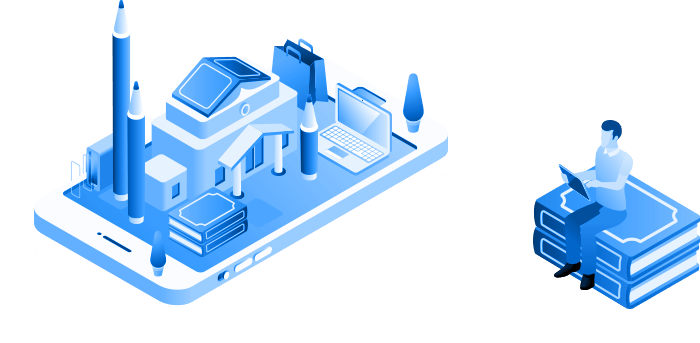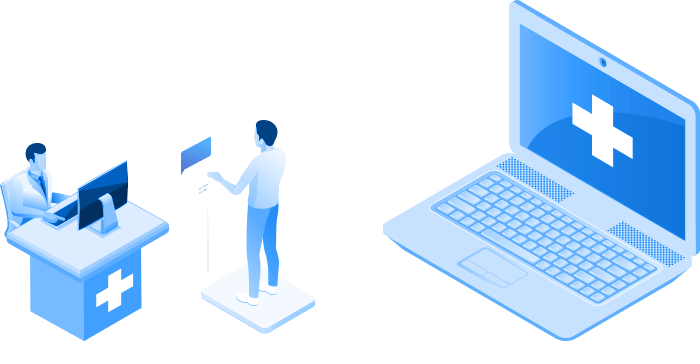PARALLELS RAS USE CASES
Remote Access Technology with Parallels RAS
- Access work files, applications and desktops from anywhere, on any device.
- Secure corporate data and adhere to compliance guidelines.
- Deploy and manage remote access technology within budget constraints.
Work Productively from Anywhere
Parallels® RAS offers various solutions to enable your employees to work remotely from any device.
View Some of Our Use Cases
Employees can enjoy a local workspace-like experience using smartphones. Parallels RAS enables native touch gestures—such as swipe, drag, tap to click and, zoom-in—with any Windows application, making it easy to complete workloads. Moreover, With Samsung DeX, your mobile device can be transformed into a fully-fledged workstation.
Read MoreParallels RAS allows employees with Chromebooks to access Windows line-of-business (LOB) applications, desktops, and data seamlessly over any network—allowing them to work on the go - while at the same time improving security and reducing endpoint management and maintenance costs.
Read MoreWhether your employees continue to work from home or return to the office gradually, Parallels RAS provides flexible and secure access to work files and applications. Employees can switch between different devices and pick up from where they left off. An employee could start working from home on a tablet, continue working on public transport to the office, and then carry on, on their work laptop or desktop. It’s possible to work on the go without losing any progress.
Read MoreNo matter what device is used, including tablets and smartphones, Parallels RAS provides simplified secure access to the digital workspaces required. Deploying Parallels RAS reduces the risk of data loss and malicious activity by using policies that limit access based on user, group permissions, locations and devices. In addition, Parallels RAS supports FIPS 140-2 encryption and multifactor authentication (MFA).
Read MoreDesktops and applications can also be published from a remote PC. Parallels RAS can convert any Windows workstation, physical or virtual, on your infrastructure to a Remote PC without any additional hardware or licensing requirements. Organizations can switch from a typical office infrastructure style to either a completely remote work environment, or a hybrid – both from the office and remotely.
Read MoreNot everyone working from home has access to a work laptop or tower, but instead, they have to use personal devices such as tablets and phones. For those working from home on their smartphones and tablets, Parallels RAS supports external mouse and keyboard integration, allowing employees to work as productively as if they were using a regular desktop computer.
Read MoreFirst-Rate Remote Access Technology for Industries
Remote Working Tips
Traditional office environments are making way for work-from-home and remote environments.
How can you help your employees make the shift to remote working?
When working remotely, it's important to continue communicating with your team and manager. These days there are numerous tools to utilize for video conferencing and calling. For example, Skype and ClearSlide are useful—not only to lessen social isolation, but prove beneficial for 'checking in' with colleagues. It's essential to connect weekly to chat about goals, future projects, and daily tasks. Don't forget to chat about your progress and workload to your manger.
While remote working provides the flexibility to work your own hours, it’s possible to find yourself getting stuck in front of the computer screen without taking regular breaks. Remember to eat nutritious food and commit to any exercise regimes you have, whether it be going to the gym or for a walk to clear your mind. With increased flexibility, you may create a healthy work-life balance, which will in turn enable you to be focused and productive when you need to be.
To be able to concentrate on the tasks you need to deliver when working remotely, it’s imperative to find a workspace where you feel comfortable to focus—whether that be a co-working office, a local coffee shop, or a space at home. Wherever the location, make sure it’s somewhere that motivates and inspires you to work to the best of your ability.
With the world becoming increasingly connected through email, social media, and messaging apps, it’s initially challenging to ‘log off’ from all notifications at specific times. For example, if you are working in a different time zone with your co-workers, it’s important to set a time to log off for the night. It’s not a good idea to set a standard that you’re available 24/7—be sure only to work when you’re most productive.
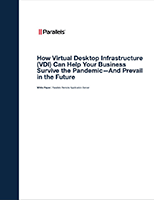
Report
How VDI Can Help Your Business Survive the Pandemic—And Prevail in the Future
Remote Management
Business leaders need to apply good workforce management for remote working initiatives to succeed and for employees to remain productive.
One of the most common mistakes managers make with their remote workforce is giving them less attention than those who are working on site. There are several technological advancements you can leverage to engage remote workers, such as video conferencing software, file sharing solutions and remote workforce management tools.
Email, text, and instant messaging apps can help a lot in maintaining an open line with remote workers. But they’re not enough. In order to add a more personal touch, make a point to communicate through video conferencing as well. Speaking with employees face to face (even virtually) will prevent them from feeling isolated. It also puts you in a better position to read visual cues and reduce miscommunications.
When engaging in video conferences, don’t limit yourself to one-on-one engagements. While certain situations may call for one-on-one sessions, it’s important to instill teamwork and foster camaraderie. That can only be achieved if you create the environment for it.
More often than not, your remote workforce will need access to the same tools they use while onsite. That includes peripherals, especially printers. Telecommuters will want those tools to enable them to work quickly and efficiently. That means they won’t like applications that lag or crash unexpectedly.
Remote work does not necessarily equate to less stress. On the contrary, there are remote workers who end up getting overloaded. These are the people who either receive a deluge of assignments from bosses who believe they’re available 24/7 or take advantage of the fact that these hard-working folks don’t know how to “unplug.”
Remote Working Resources
Boost Your Business with VDI
View the benefits of using Parallels RAS as a VDI solution for remote working.
The Evolution of Workforce Mobility in the Time of COVID-19 and Beyond
Workforce mobility, coupled with technology solutions, helps employees remain productive.
The Top Benefits of a Remote-First Company Culture
View the benefits of a remote-first culture and the importance of a mobile workforce.
Remote Work After a Vaccine: The Dawn of the Hybrid Office
Companies are looking at their post-pandemic future and how to reshape remote work.
Surprise Benefits of Remote Working for Employers During COVID-19
Learn about the benefits of remote working for employers during the pandemic.
Tips for Deploying Work from Home Solutions
What important factors should be considered when allowing work from home policies?
6 Benefits of Implementing a Hybrid Working Model in Your Organization
With a hybrid working model employees can work both in the physical office and remotely.
4 Steps to Ensure Business Continuity Post COVID-19
Learn how your org can function optimally with access to a full virtual working environment.